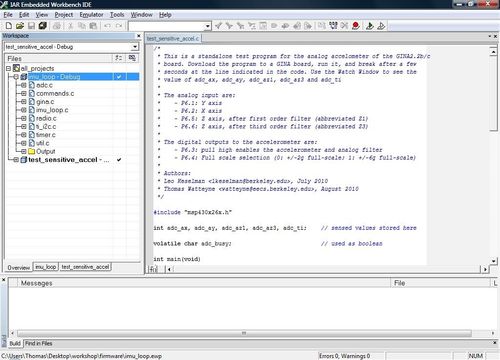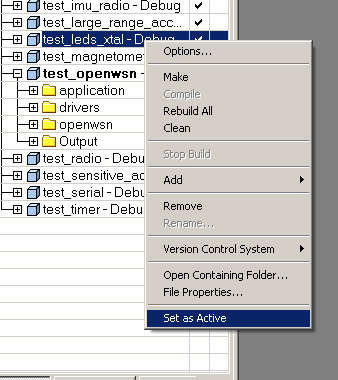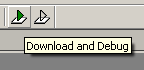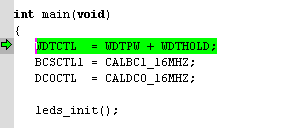IAR
IAR can be used as the development environment for the following platforms:
- MSP430-based
- ARM Cortex-M3 based
IAR is a very well-established tool chain for programming embedded devices. It allows you to edit the code, recompile, program a board and debug using JTAG. You need to install the MSP430 or ARM Cortex-M3 version depending on the platform you are working with.
IAR is a commercial product, which you have to pay for. IAR has agreement with many academic institutions, so it might be worth contacting IAR to ask whether such a agreement is possible in your case.
There are two free versions of IAR:
- a version which limits the size of the binary. This will not work with OpenWSN since the binary is larger than the limit.
- a full-featured 30-day evaluation licence
Versions
We use the following versions in the OpenWSN team:
| tool | version |
|---|---|
| IAR Embedded Workbench for MSP430 | 5.60.1 |
| IAR Embedded Workbench for ARM | 6.60.2.5507 |
Installing
IAR comes in multiple flavors:
- the full version is (obviously) the best. You need, however, to buy a license. In many cases, your university/company might already have one. If you're a student/researcher, you might be able eligible for a discount.
- 30-day evaluation version is exactly the same as the full version, but you can only use it for 30 days. You can use this version while your license request is being processed.
- IAR Kickstart Edition for MSP430 is a version of IAR which allows you to compile applications which occupy at most 4kB of flash space (which is smaller than the OpenWSN stack). Note that you can use this version to load larger pre-compiled binaries. There is no time limit.
After the installation, in your openwsn-fw directory (installed as part of the downloaded from GitHub as described here) double-click on firmware/openos/projects/<platform>/file.eww. You see a window similar to the one below.