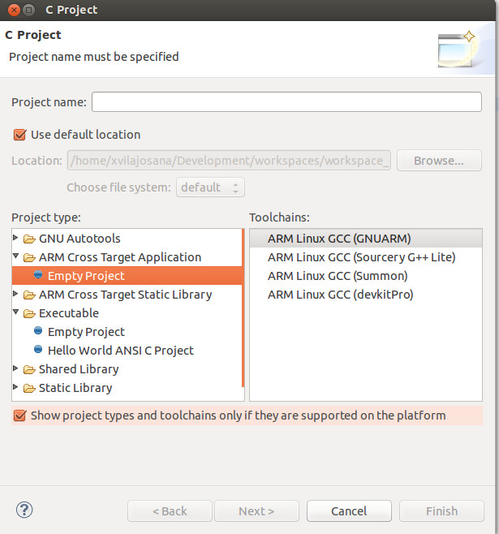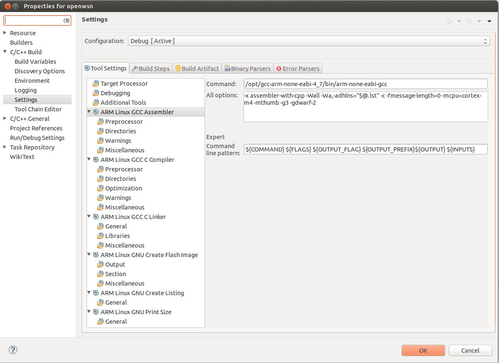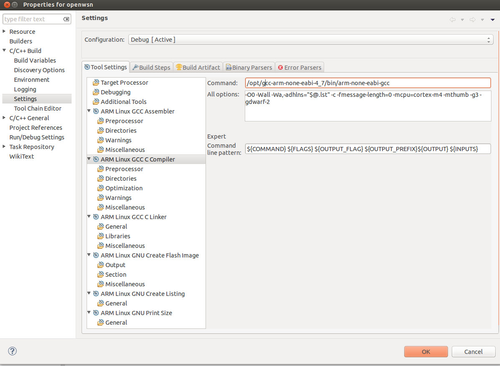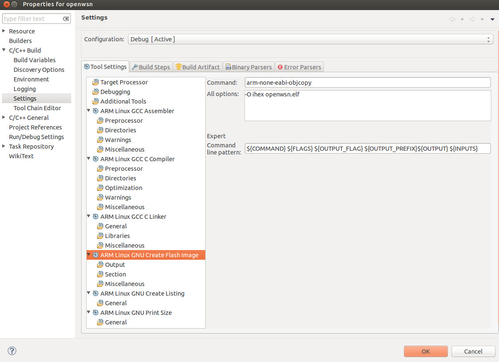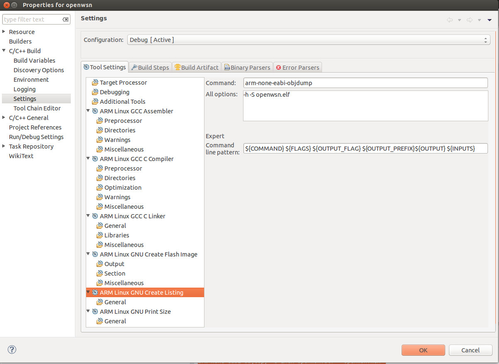GNU ARM
ARM maintains a complete toolchain for building and debugging firmware for ARM-based micro-controllers. This is the primary toolchain used by the OpenWSN team to program the following motes:
This page details the installation steps:
Installing ARM toolchain
You can find the ARM toolchain at https://launchpad.net/gcc-arm-embedded. Version 4.7 is the latest currently used: https://launchpad.net/gcc-arm-embedded/4.7/4.7-2013-q3-update
The installation consists in the following steps:
- Download the toolchain
- Inflate (unzip) the toolchain
- Modify the
PATHenvironment variable so Eclipse can invoke the compiler.
Installing Eclipse
- Download Eclipse CDT for C/C++ developers from http://www.eclipse.org/downloads/packages/eclipse-ide-cc-developers/keplersr1
- Note: Do not install Eclipse using apt. It is outdated and the plugins require a more recent version of Eclipse
- unzip eclipse in your favorite folder e.g.,
/opt/eclipse - Execute eclipse and go to Help->Install New Software.
Add gnu-arm eclipse plug-in url and install the plug-in. Use the following url.
http://gnuarmeclipse.sourceforge.net/updates
- Restart eclipse when installation finishes
Testing
- Once the
gnu-armplug-in is installed you can test that everything works by creating a test project. - To do so, click
File > New > C Projectand selectARM Cross Target Application - Make sure to select the right cross compiler. In my case I choose
ARM Linux GCC (GNUARM). If you are using Code Sourcery or Yagarto or another tool chains, select the appropriate. - Name your project (e.g. "test") and click
Finish. - Right click on the project and select properties:
- Select the micro-controller architecture, for example
Cortex M4 Move to the "assembler" option and set up the path to your
gcc-arm-none/directory. Selectarm-none-eabi-gccIf you have update your computer
PATHenvironment variable, you can just enterarm-none-eabi-gcc, without the full path.- Repeat the same steps for the compiler, which in our case is also
arm-none-eabi-gcc. - Repeat the same steps for the linker, which in our case is also
arm-none-eabi-gcc. - Configure the "Flash image creator" as follows:
- Configure the "Create Listing" as follows:
- Configure the "Print Size" as follows:
- At this point, configure any extra options you might want, such as optimizations and debug levels.
- Click
OKto apply all changes. Create a file to test the compiler. You can toggle an LED according to your hardware specification or simply code a while loop and test the compiler.
int main(void){ int i = 0; while (i < 10) { i++; } return i; }Right-click on the project and select
Build Project. Based on your configuration, Eclipse invokes the ARM GCC compiler, linker, flash image creator, and size printer tools.15:49:03 **** Incremental Build of configuration Debug for project openwsn **** make all Building file: ../src/main.c Invoking: ARM Linux GCC C Compiler arm-none-eabi-gcc -O0 -Wall -Wa,-adhlns="src/main.o.lst" -c -fmessage-length=0 -MMD -MP -MF"src/main.d" -MT"src/main.d" -mcpu=cortex-m4 -mthumb -g3 -gdwarf-2 -o "src/main.o" "../src/main.c" Finished building: ../src/main.c Building target: openwsn.elf Invoking: ARM Linux GCC C Linker arm-none-eabi-gcc -nostartfiles -Wl,-Map,openwsn.map -mcpu=cortex-m4 -mthumb -g3 -gdwarf-2 -o "openwsn.elf" ./src/main.o /home/xvilajosana/Development/tools/gcc-arm-none-eabi-4_7/bin/../lib/gcc/arm-none-eabi/4.7.3/../../../../arm-none-eabi/bin/ld: warning: cannot find entry symbol _start; defaulting to 00008000 Finished building target: openwsn.elf Invoking: ARM Linux GNU Create Flash Image arm-none-eabi-objcopy -O ihex openwsn.elf "openwsn.hex" Finished building: openwsn.hex Invoking: ARM Linux GNU Create Listing arm-none-eabi-objdump -h -S openwsn.elf > "openwsn.lst" Finished building: openwsn.lst Invoking: ARM Linux GNU Print Size arm-none-eabi-size --format=berkeley openwsn.elf text data bss dec hex filename 44 0 0 44 2c openwsn.elf Finished building: openwsn.siz 15:49:03 Build Finished (took 114ms)