All the source code of the OpenWSN project lives at https://github.com/openwsn-berkeley.
| homepage | Git URL | description |
|---|---|---|
| https://github.com/openwsn-berkeley/openwsn-fw | git@github.com:openwsn-berkeley/openwsn-fw.git | firmware: stuff that runs on a mote |
| https://github.com/openwsn-berkeley/openwsn-sw | git@github.com:openwsn-berkeley/openwsn-sw.git | software: stuff that runs on a computer |
| https://github.com/openwsn-berkeley/openwsn-hw | git@github.com:openwsn-berkeley/openwsn-hw.git | hardware: boards and other designs |
| https://github.com/openwsn-berkeley/openwsn-utils | git@github.com:openwsn-berkeley/openwsn-utils.git | utilities: stuff that doesn't fit anywhere else |
If you don't want to install Git, you can use the web interface to:

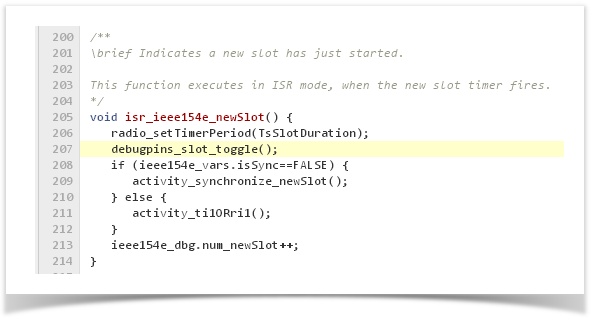
Using |
For authentication, GitHub requires you to create a public/private key pair on your computer, and upload your public key. |
|
|
Once you have you public/private key pair:
Account Settings, SSH Keys.Add your public key to your GitHub account. You may need to add "ssh-rsa" in front of you public key file.
That is, if your public key file contains:
AAAAB3NzaC1yc2EAAAABJQAAAIBooijVwz//9T9irhiaJ7+/x8TXH/wcG1M329N7 T1SGeb58RQvOfJK5CbT9w6FpqRboYOA4YKg2FlZX7ZHkV8c8cl5DDZQWu0GG7rC4 A0MAreWYV7G/6pedLfMisEwUNfWj270Kz+a7mh+8h2qAYkJmjrl13xIn6wZabH43 Oa9Rmw== |
Enter the following into your GitHub account:
ssh-rsa AAAAB3NzaC1yc2EAAAABJQAAAIBooijVwz//9T9irhiaJ7+/x8TXH/wcG1M329N7 T1SGeb58RQvOfJK5CbT9w6FpqRboYOA4YKg2FlZX7ZHkV8c8cl5DDZQWu0GG7rC4 A0MAreWYV7G/6pedLfMisEwUNfWj270Kz+a7mh+8h2qAYkJmjrl13xIn6wZabH43 Oa9Rmw== |
Git is a standard protocol for accessing source code. Any Git client will work, below are a few suggestions. |
|
|
|
|