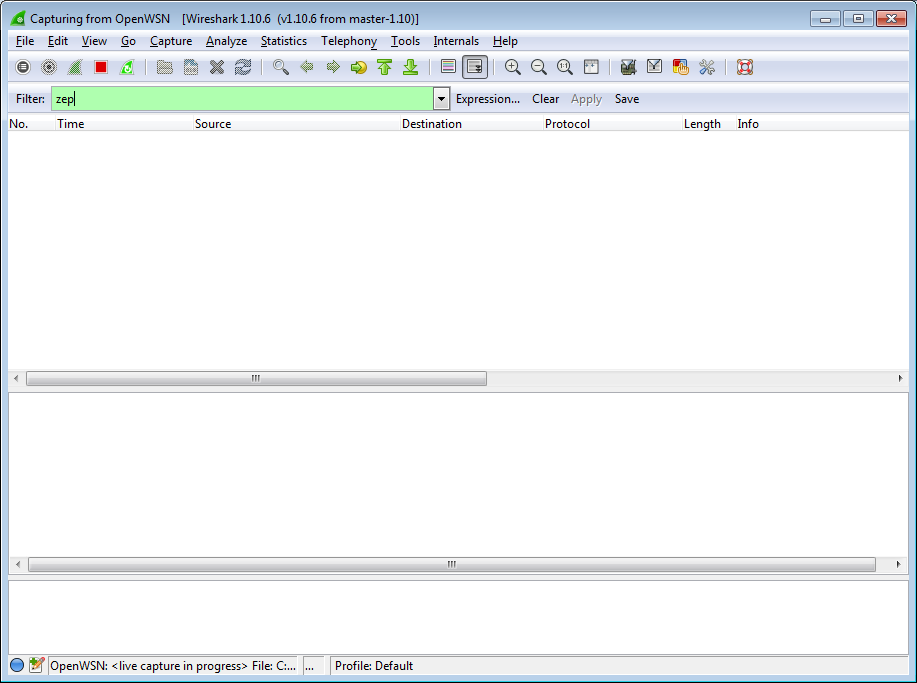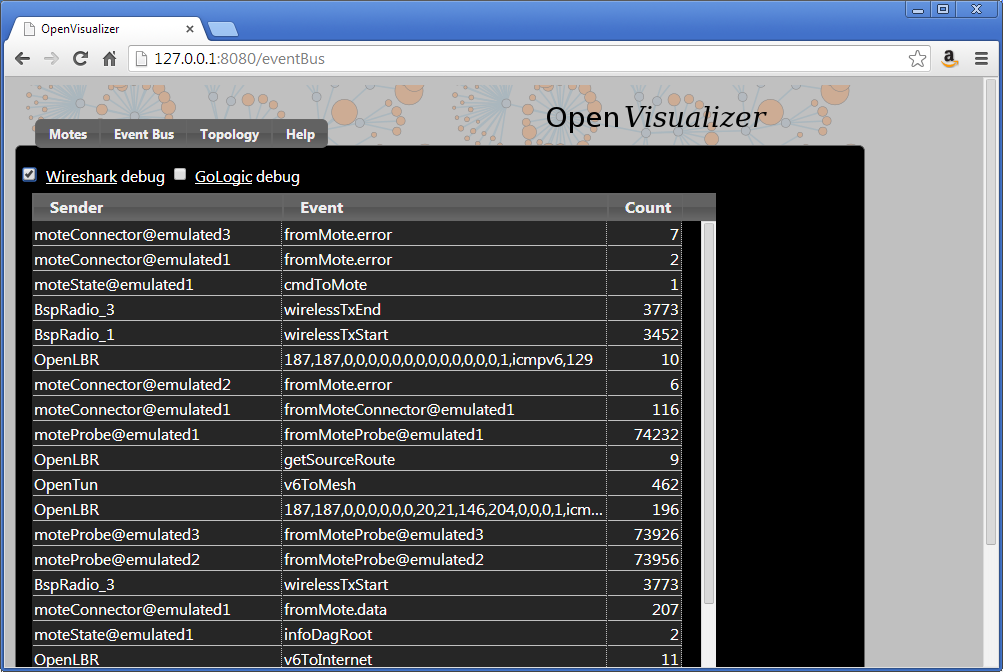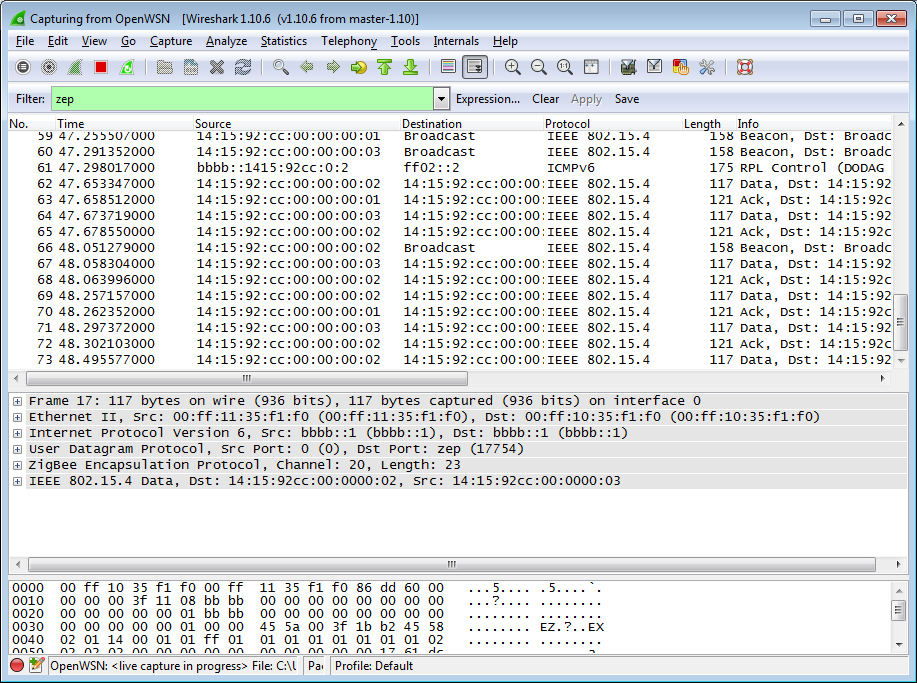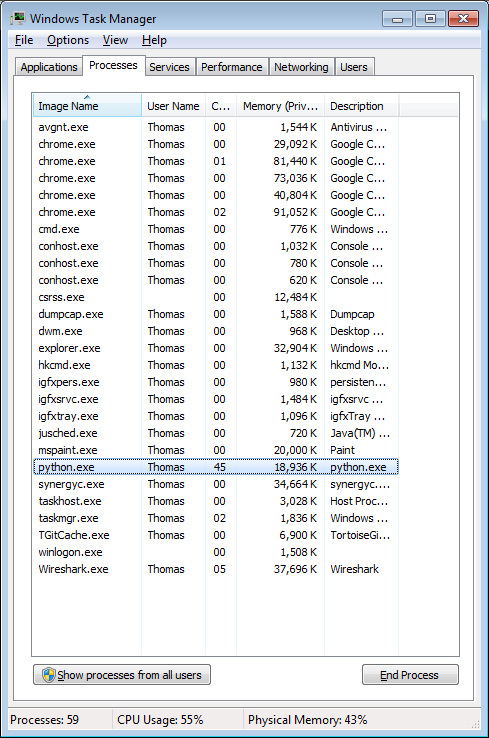...
| Code Block | ||
|---|---|---|
| ||
C:\Users\Thomas>ping bbbb::1415:92cc:0:3 Pinging bbbb::1415:92cc:0:3 with 32 bytes of data: Reply from bbbb::1415:92cc:0:3: time=206ms Reply from bbbb::1415:92cc:0:3: time=95ms Reply from bbbb::1415:92cc:0:3: time=153ms Reply from bbbb::1415:92cc:0:3: time=76ms Ping statistics for bbbb::1415:92cc:0:3: Packets: Sent = 4, Received = 4, Lost = 0 (0% loss), Approximate round trip times in milli-seconds: Minimum = 76ms, Maximum = 206ms, Average = 132ms |
...
Interact over CoAP
CoAP is a protocol implement on each OpenWSN device, which makes it appear like a web server on the Internet.
By default, an OpenWSN mote implements a CoAP "info" resource which indicate what version of the code is running. You can test that by running the Python test script provided in the firmware:
| Code Block | ||
|---|---|---|
| ||
C:\Users\Thomas\Desktop\openwsn-fw\firmware\openos\openwsn\07-App\rinfo
OpenWSN 1.4.1
Python
Python
Python
Done. Press enter to close. |
Debugging with Wireshark
In simulation mode, the openvisualizer takes care of simulating the wireless medium. You can use Wireshark to take a peek at what goes over this simulated radio space.
| Tip | ||
|---|---|---|
| ||
Before you can go on, you need to install Wireshark:
|
Start Wireshark on the OpenWSN interface at address, and configure the filtering for zep (the ZigBee encapsulation protocol).
For now, you don't see any packets, that's normal:
In the OpenVisualizer's "Event bus" tab, check the "Wireshark debug" box.
You now see all the packets exchanged over the simulated radio environment, exciting!
Closing the OpenVisualizer
Now the embarrassing part. We haven't taken the time to implement a graceful way of stopping the openvisualizer, so you'll have to kill the process. Sorry.
Now with real hardware
User experience with real hardware is identical than when using the simulator. Because it is a popular platform, we will use the TelosB mote, although any other supported hardware platform can be used instead.
Connecting the boards
| Tip | ||
|---|---|---|
| ||
Before you can go on, you need to install the FTDI driver for your TelosB board
|