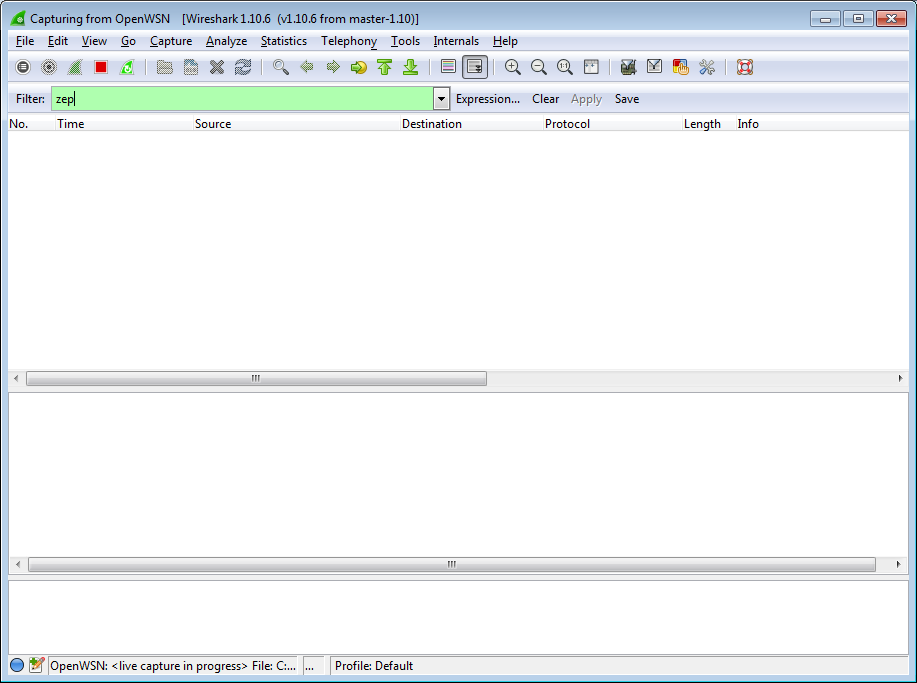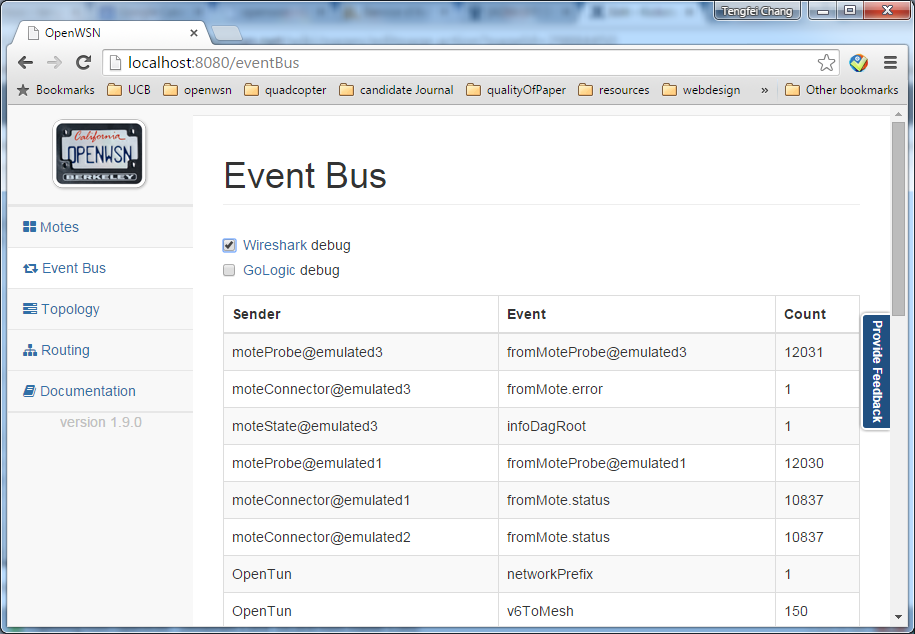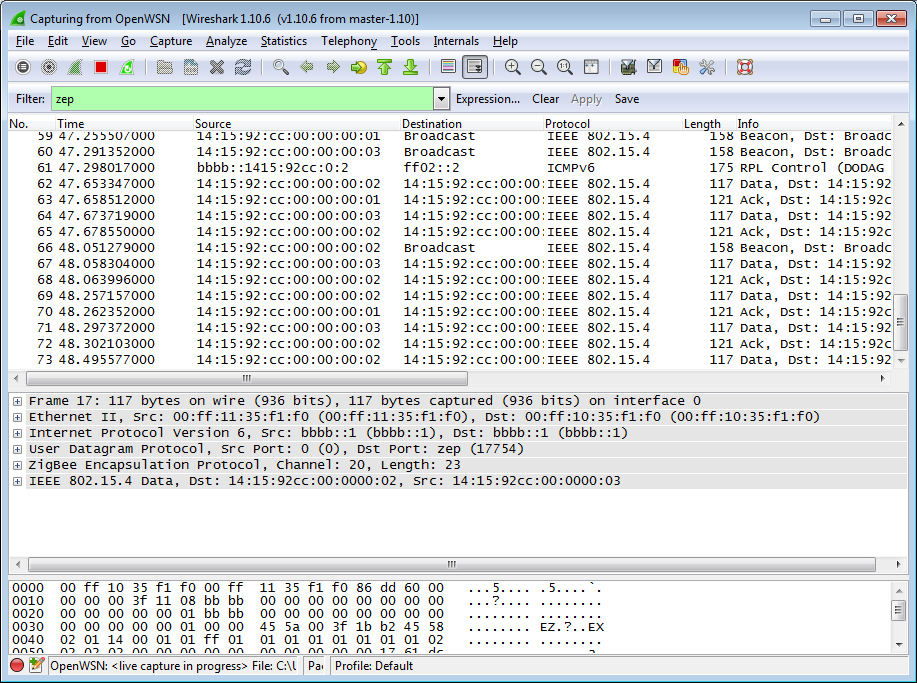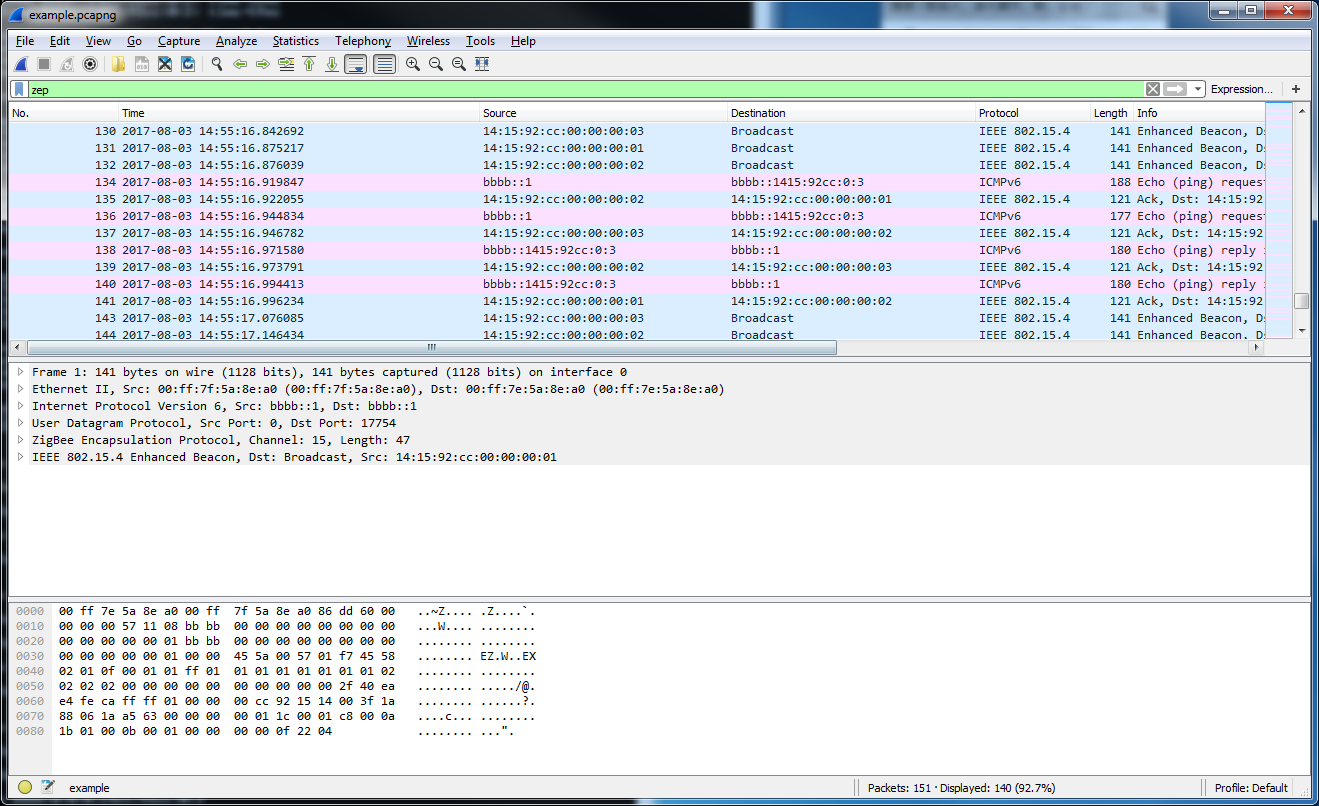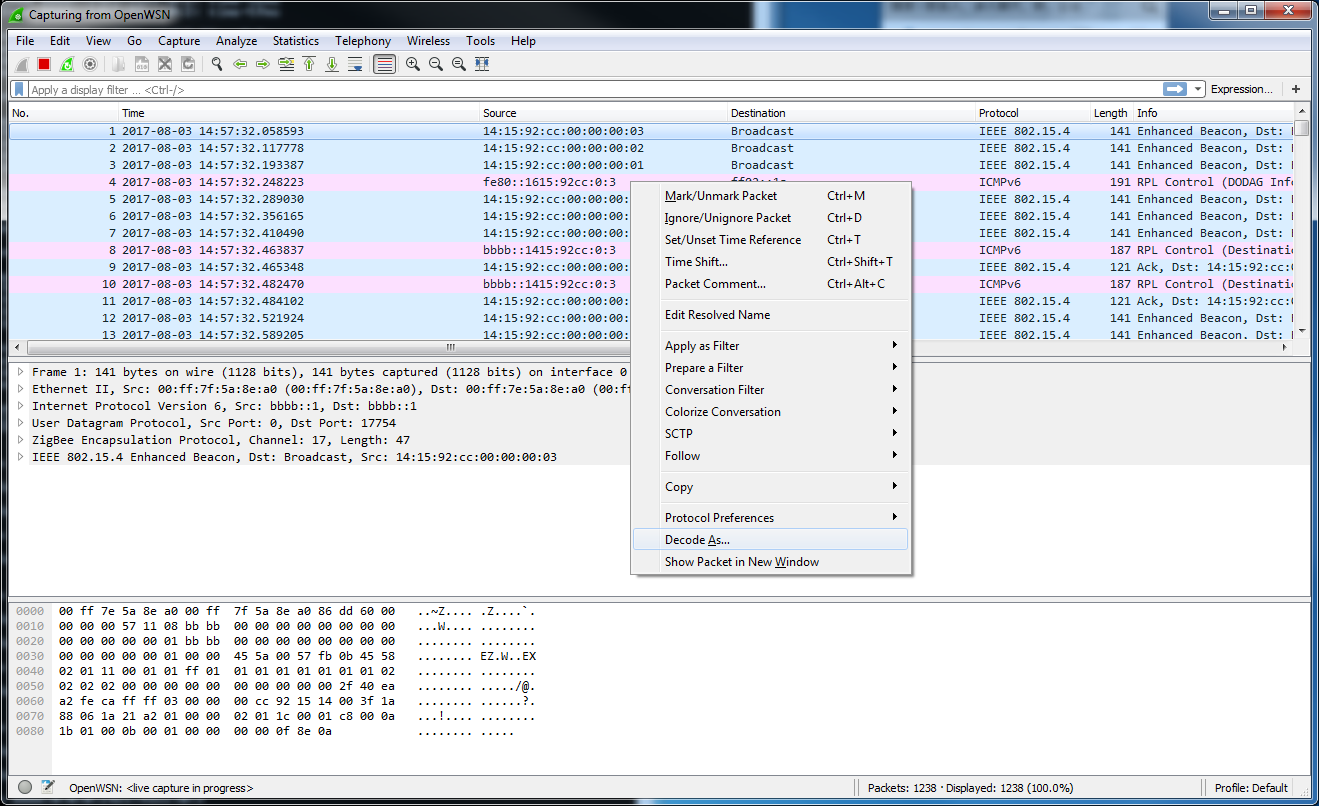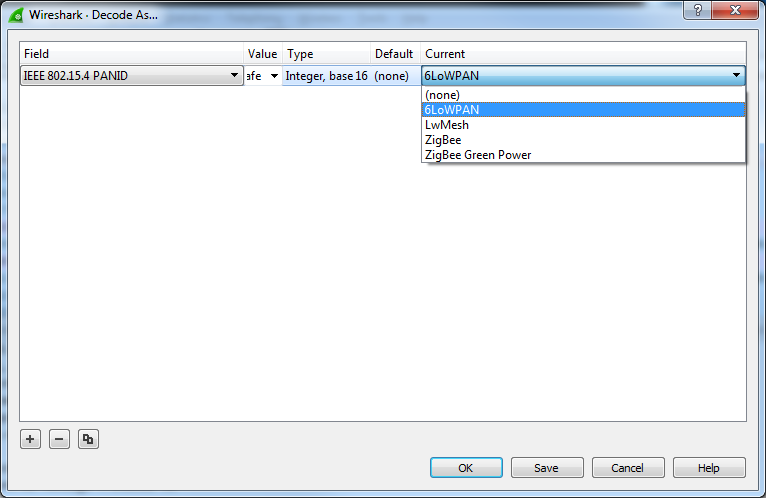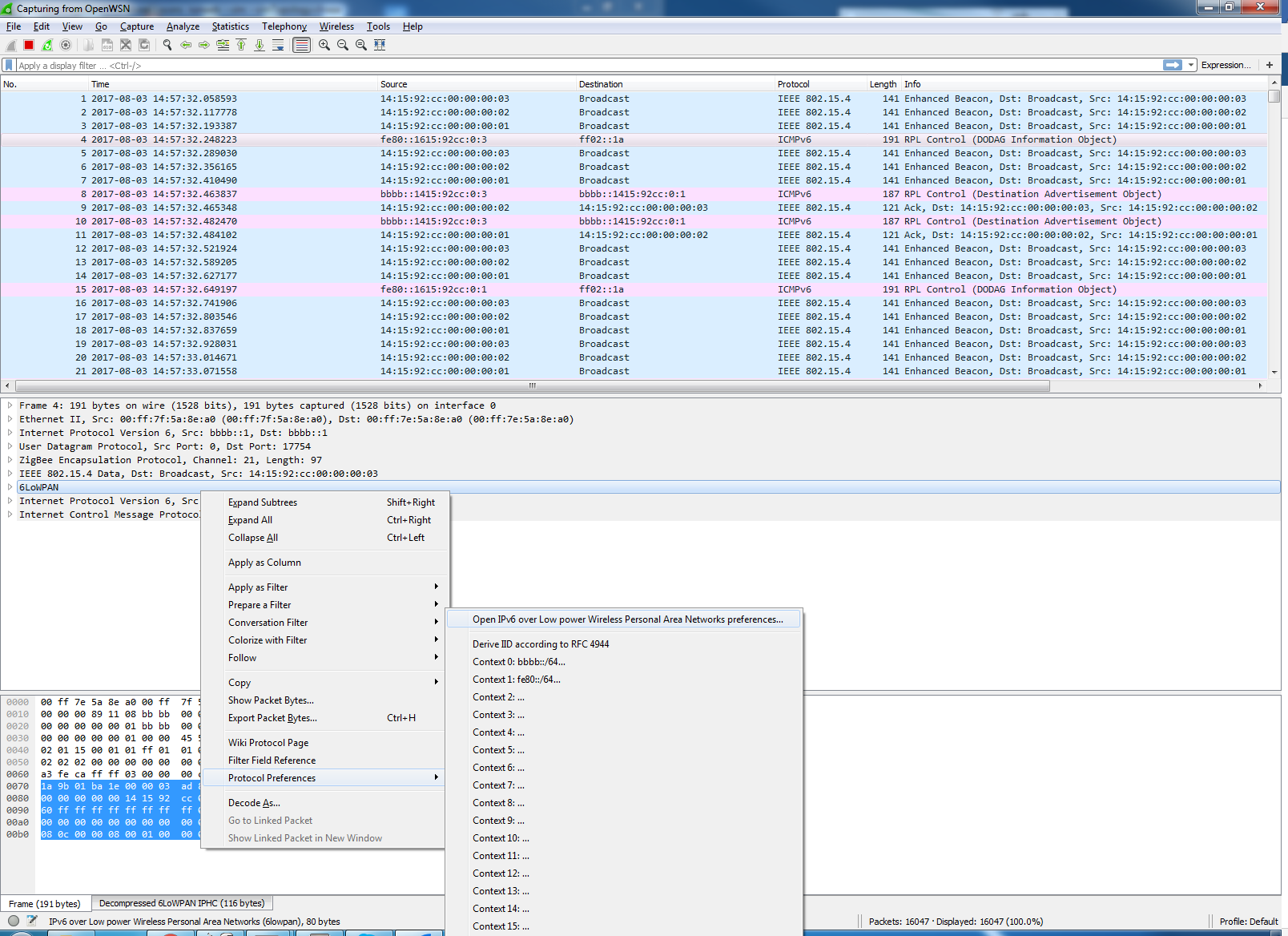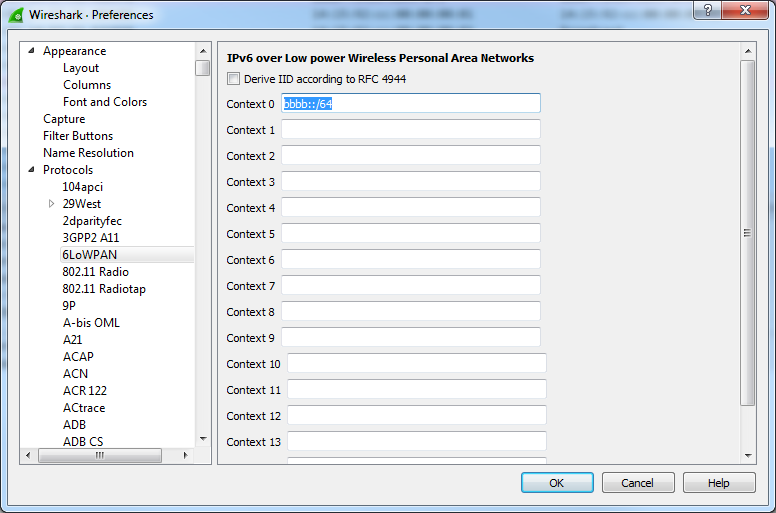...
| Tip | ||
|---|---|---|
| ||
Before you can go on, you need to install Wireshark 6TiSCH dissectors:
|
Start Wireshark (run as administrator) on the OpenWSN interface at address, and configure the filtering for zep (the ZigBee encapsulation protocol).
For now, you don't see any packets, that's normal:
In the OpenVisualizer's "Event bus" tab, check the "Wireshark debug" box.
You now see all the packets exchanged over the simulated radio environment, exciting!
Here is an example pcap file of openwsn simulation network with three motes: example.
Closing the OpenVisualizer
In the command prompt from where you started the OpenVisualizer, type q
You may not able to see the 6LoWPAN packet in your Wireshark, then you need to configure Wireshark to decode it. Choose one packet in your wireshark and right click to choose "Decode As".
In the prompt window, Choose 6LoWPAN protocol on the Current column.
Click "OK" to close the window and do a "Reload" or press "Ctrl+R" to reload current setting. After this operation, you will see the 6LoWPAN packets.
You also need to configure the Wireshark to tell which IPv6 prefix is the network is using. In packet detail content, right click the 6LoWPAN dissect area and choose "Protocol Perference" → "Open 6LoWPAN Perference".
Type bbbb::/64 in the Context 0 textbox to indicate the prefix is using bbbb::, and click OK to close the window. A "Reload" Operation is also required.
Here is an example pcap file of openwsn simulation network with three motes: example.
Closing the OpenVisualizer
In the command prompt from where you started the OpenVisualizer, type quit to close it
Now with real hardware
...